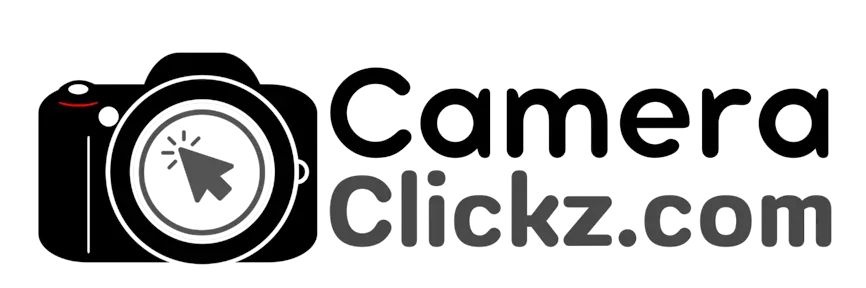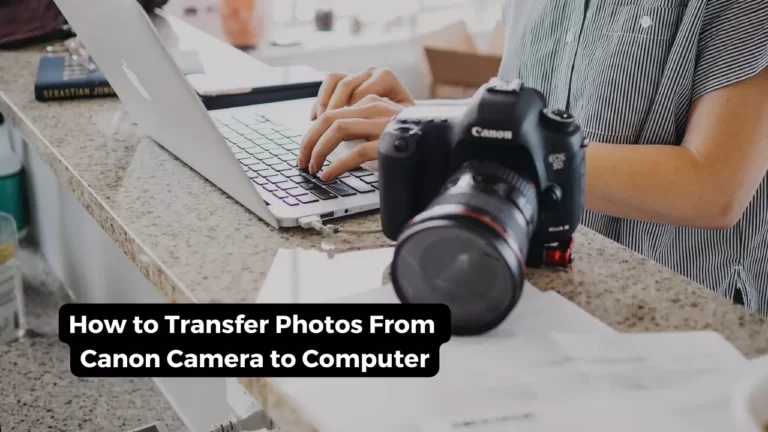Why Is My Canon Camera Not Taking Pictures: Try These 5 Fixes

A camera is a handy tool that allows one, photographer or not, to take pictures and even record videos. And what use is a camera if it is not able to fulfill these primary functions? But not to worry– your Canon camera not taking pictures could be a result of a few reasons. If you identify what the problem is, you can get it to working order in no time.
A camera not being able to take pictures can be attributed to different reasons. For one, it could be that the camera is set on focus priority rather than release priority. Moreover, you may not have an SD card inside the camera, or the one you have is faulty. Another reason is the setting is on automatic and not manual. The camera may experience some difficulty trying to focus.
This article describes these reasons and helps you find the solution to each, so you can continue taking pictures on your Canon camera. Read on.
Why Is My Canon Camera Not Taking Pictures?
If you are facing issues with your Canon camera not taking photos, there are many reasons that could be causing this. While this issue may be frustrating, you can solve some of them easily.
Sometimes, the underlying problem does not always require a repair or replacement. Therefore, before you rush to take your camera for repair, it is important to first try and troubleshoot some common and minor problems such as a settings issue.
Below we have highlighted some of the common causes as well as their solutions for a camera not taking pictures.
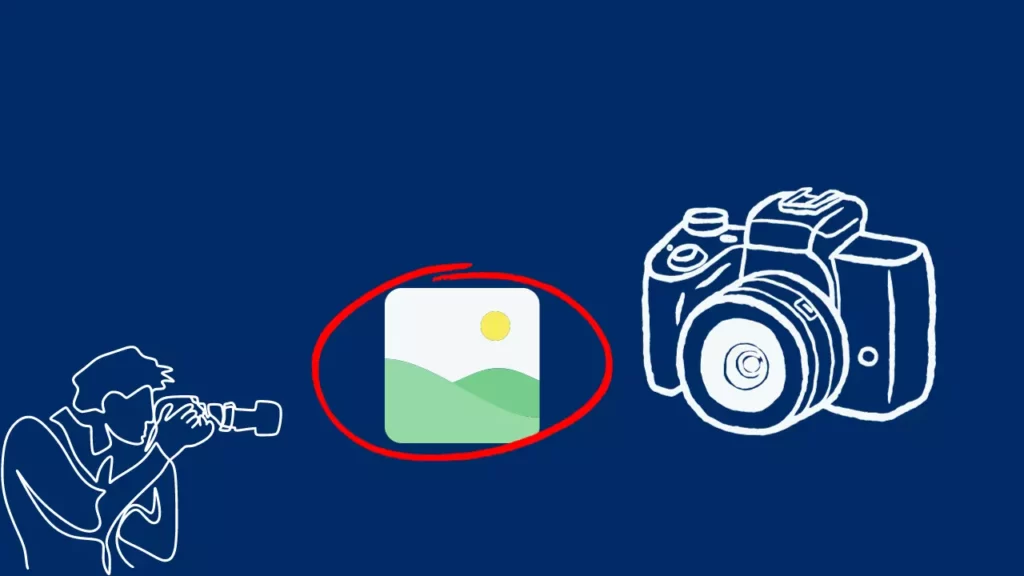
Wrong Focusing Mode
A common issue for a Canon camera not taking issues is that it is unable to focus properly. The camera may be attempting to get a focus lock in vain. This translates to not releasing the shutter button to take a shot.
If you are trying to take pictures in live view mode, and the camera is employing different focusing modes, you should try changing the modes so it can take a picture.
If you realize that is a problem, then press the Menu button and select the camera tab. From here, choose the AF mode and click Quick mode. This action prompts the camera to use the AF sensor for focusing rather than the LCD.
Change From Focus Priority to Release Priority
Another common reason is that you have set focus priority mode and not release priority.
If that is the case, select the release priority if you have that option. Once you change the settings from the previous one, try clicking it again. Often, the camera does not work on focus priority because it does not click until it thinks it is focusing properly.

You Might Not Have an SD Card, or You Have a Faulty One.
Your camera may not be taking photos because there is no SD card inside. Usually, this is an obvious cause as the camera displays an error message. It could also be that the SD card in the camera is faulty. You can try using a different SD card or insert a new one and try taking pictures again.
Reset the settings
Sometimes, resetting all the settings could be the solution.
To reach the reset button, click on the shooting menu and go to the setup menu. After that, try clicking the picture again. If it works, then you are good to go. If not, then you are facing some other issues with your Canon camera.
Use the Automatic Setting to Click Pictures
The problem is also likely to be that the camera is on Manual or any other mode other than automatic. If you have set the camera to manual mode, or other settings that are not automatic, you can try moving your dial to Auto and then click the picture again.
Sometimes if the lighting and other conditions are not ideal, the camera may fail to take pictures. In this case, though, you can shoot on the auto mode.
FAQs
What to do if the camera is struggling to focus?
If your camera is experiencing some difficulty when it comes to focusing, you can try switching to manual focus and taking the photos. Setting the camera to manual focus will allow you to take shots regardless of whether the camera thinks it is focused or not. Another way to go about the issue is by setting the AI servo mode. This mode changes the camera settings to release priority and not focus priority. This means that the camera can still take photos even if it thinks that the photo is not in focus.
How do I turn off the self-timer setting on the Canon Rebel camera?
To turn off the self-timer setting, you are required to locate and press the button to the left on the SET button on the camera body. The camera will then display Drive/self-timer mode. If the camera is set to any self-timer mode, it will be on one of the icons that look like a stopwatch. Then, select either single shooting or continuous shooting modes. These are the first and second options respectively on the list. From here, you can try taking a photo and there should be no delay.
Conclusion
Canon cameras are easy-to-use devices that can sometimes face certain complications. Most of these issues can be resolved on your own. Sometimes, however, you may need professional help.
If your Canon camera is not taking pictures, you can try the solutions above. Hopefully, now you know why your camera is unable to take photos. If none of the above solutions rectify the issue, then you can seek professional help.
You Can Also Read:
- Can You use Nikon Lenses on Canon
- How to Transfer Photos From Canon Camera to Computer
- How Many Pictures Can a Disposable Camera Take
- Can You Charge a Canon Battery Without the Charger
- How to Charge a Camera Battery Without a Charger
- Canon R5 Mark ii (Release Date, Price & Specs) - December 20, 2023
- Sony 100 400 vs 200 600: Which Telephoto Lens is Right? - December 15, 2023
- Sony A1 II Camera (Release Date, Price & Specs) - November 30, 2023