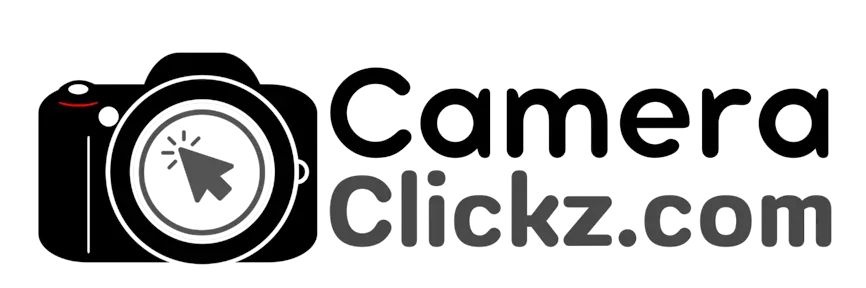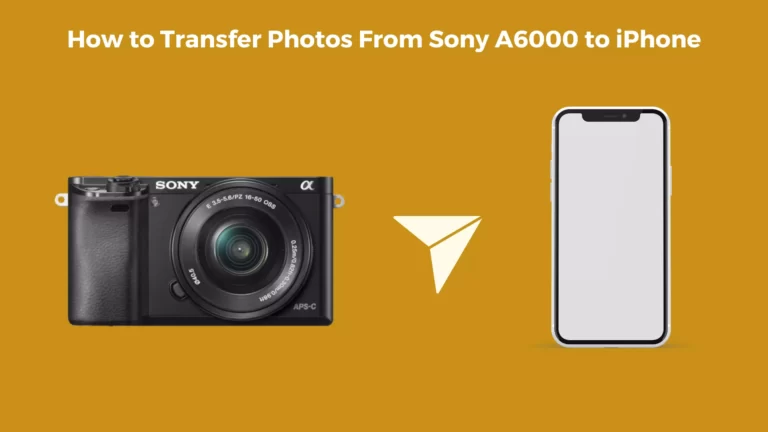How to Use Sony A7iii as a Webcam? (2023 Update)

For your live streaming and video calls at home, you will need a high-quality webcam. But if you already own a Sony A7III, then you are in luck—this camera can be used as a webcam. I know you may be wondering how this is possible, but that is why we are here.
The Sony A7III camera can be easily converted into a webcam in two ways. You can either choose to use a USB cable with the Imaging Edge webcam software or a HDMI cable with a capture card. The former method is mostly preferred because of the easier setup and it is a low-cost method. With the Imaging Edge webcam installed, setting up the camera is a breeze. The HDMI method requires an HDMI cable and the Elgato Cam Link 4K application for smooth operation.
This article is a guide on how you turn your digital camera into a webcam for live streaming purposes.
How to use Sony A7III as a Webcam?

In this day and age that we live in, many people prefer working from home. There are many situations that call for high-quality live streaming. One of these situations is to be able to conduct meetings in the comfort of your home via video conferencing apps.
Well, technology has made this possible, but you will need a few items to devices to set up your home office. One of these devices is a webcam for live streaming and video calls. It is important to have a webcam that takes quality videos to enhance clarity during the video call or meeting.
While other people go out in the market for such a webcam, Sony A7III owners can relax as this camera can play the role of a webcam and is great at it.
Owning this camera eliminates the need to invest in another webcam and at the same time, you get to enjoy its exceptional performance in video quality. So, how do you convert this camera into a webcam?
There are two ways that you can go about this. You can choose to go the USB route, coupled with the Imaging Edge Webcam software, or use an HDMI cable with a capture card. Let’s get to it.
USB Cable and the Imaging Edge Webcam Method
The Imaging Edge webcam is a Sony application that was designed to work with both MacOS and Windows systems and is compatible with many Sony camera models. It is therefore a great software to use when turning a Sony camera into a webcam for live streaming purposes and offers many other benefits.
The only downside of this method is that the software does not support audio—you will have to use an external microphone or the PC’s built-in microphone.
The first step will be to download the Imaging Edge Webcam from Sony’s website and run it on your device. Then, using a USB cable, connect the camera to your computer. Ensure that you have installed the Imaging Edge Desktop software or you will not be able to connect your camera to your PC.
From here, engage Auto mode in the camera you will later change to Movie mode once the video conferencing application is launched. Once the live streaming application is installed, select the Imaging Edge webcam as your video source.
HDMI Cable With Capture Card Method

One sure way to enhance the image quality of your A7III camera is by using the HDMI cable. Making use of the HDMI output guarantees a clear video feed. For this, you will need a webcam app and compatible software.
The recommended application is the Elgato Cam Link 4K as it is widely recognized by all meeting software including Zoom and Skype. It can also be used with common streaming software such as OBS Studio. Here is how to go about the setup process.
Firstly, ensure that your camera has a sufficient battery that will last the period of the meeting. If not, consider connecting it to a dummy battery through an AC adapter for a consistent power supply. Install any necessary software, driver, or other plug-ins in your device.
Then, correctly connect the camera to the Elgato Cam Link 4K via the HDMI cable, and then the Cam Link to your computer. One thing to take note of is that the HDMI output settings on your camera must satisfy your PC’s needs.
From here, set the camera to Movie mode and apply Continuous AF with eye detection enabled. Once successfully plugged in, you can choose your camera from the list of options in your video conferencing app.
FAQs
Why should I use my Sony A7III as a webcam and not a dedicated webcam?
The whole idea behind using your Sony camera as a webcam is to utilize its superb image quality. Sony camera models are known for their outstanding video quality and hence are the go-to for individual filmmakers and film sets. By extension, this camera can help you enjoy better video for all your meetings and calls.
What are some tips to remember when using the Imaging Edge webcam software?
There are some tips to use when using the USB method. For one, any time you are running the Imaging Edge webcam, you should disable Sleep more on your computer. Also, ensure that you do not unplug the USB cable of any device while running such as the camera or headset. Moreover, avoid releasing the shutter or changing the camera while the software is running.
Conclusion
Now that you know how to use your Sony A7III, you can enjoy better-quality calls and videos. This gives a more professional look for your live streaming needs. Also, you get to increase the versatility of your camera.
You Can Also Read:
- How to Format SD Card on Sony A7iii
- How to Use Sony A6000 as Webcam
- How to Use Sony A6400 as Webcam
- How to Use Canon Rebel T7 as Webcam
- How to Change Shutter Speed on Sony A7iii
- How to Check Shutter Count on Sony A7iii
- Canon R5 Mark ii (Release Date, Price & Specs) - December 20, 2023
- Sony 100 400 vs 200 600: Which Telephoto Lens is Right? - December 15, 2023
- Sony A1 II Camera (Release Date, Price & Specs) - November 30, 2023