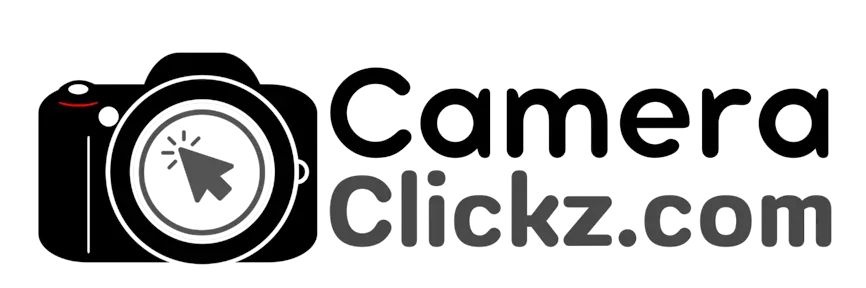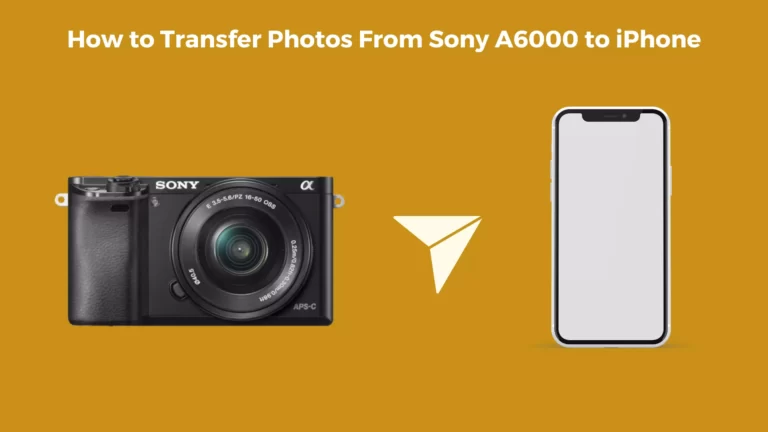How to Use Sony A6000 as Webcam – Step-by-Step Guide
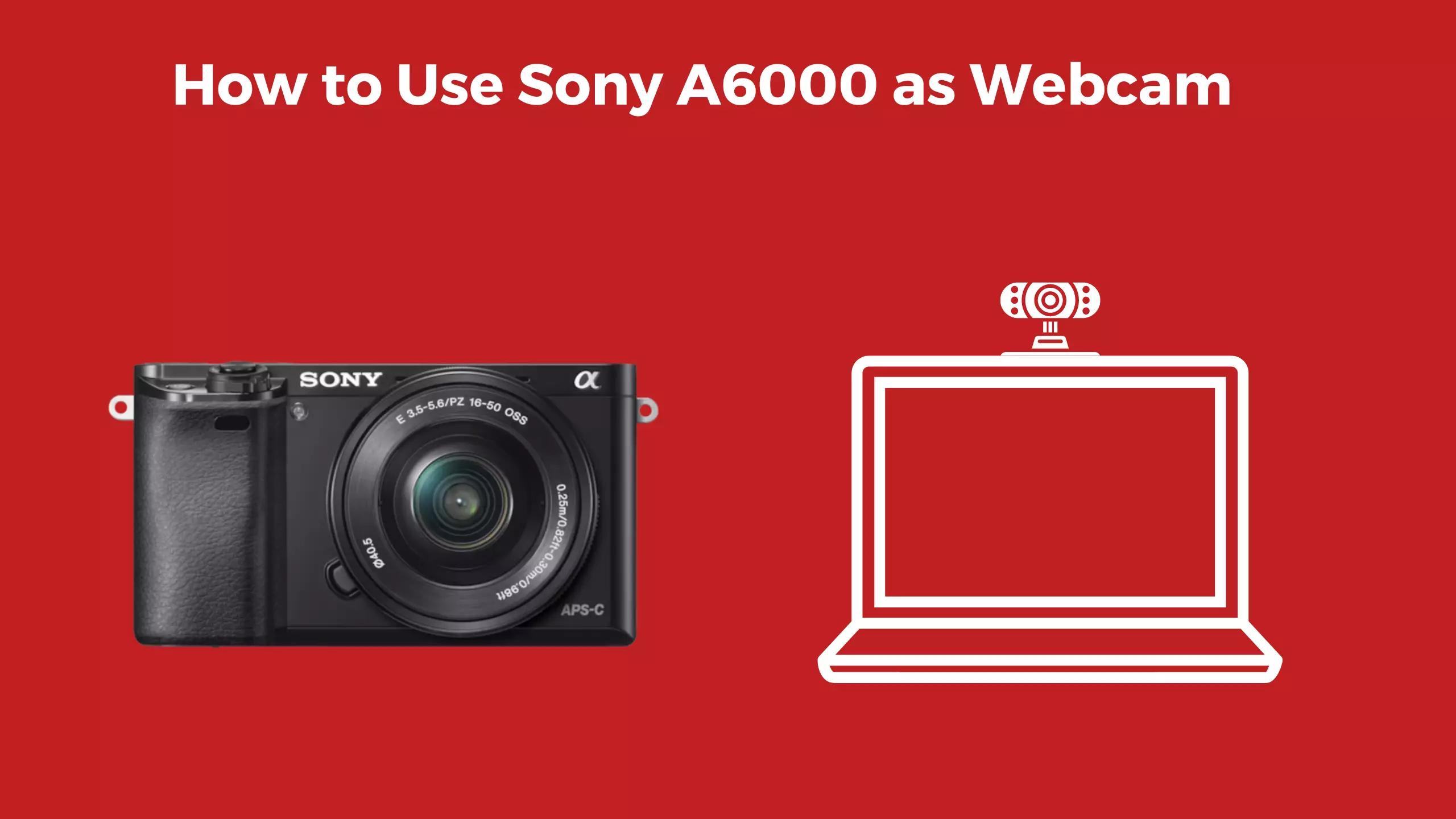
Nowadays, a webcam can become a necessity in most households for many uses. Ideally, you have to get a webcam for this purpose, but if you have a Sony A6000 camera, you can save yourself some money. This is because you can easily convert this camera to serve a webcam purpose. So, how can you do that?
When you have an outstanding camera like the A6000, you are spared from spending more money on a webcam. To use this camera as a webcam, you are to download the Sony webcam app from their website and install it in your computer. Then, connect your camera to the computer and look for an ideal spot for your webcam. Once that is done, set up the webcam, open your preferred conferencing app, and select a video source. From here, with the right audio input, you can go about your video.
This article explains in detail how your existing Sony A6000 camera can play the role of a webcam. Dive in.
How to Use the Sony A6000 as Webcam?
The Sony A6000 is a great camera with a lightweight build that can capture high-quality videos. This makes it a great candidate for a webcam camera. If you have this camera, you do not have to get another webcam. It can be easily used as a webcam with the help of the official Sony Imaging Edge webcam app.
This is the app to go for if you are looking to convert your Sony camera into a webcam in a matter of minutes. To enhance the picture quality, you can adopt an HDMI capture device.
Converting your Sony A6000 to a webcam is a straightforward affair. Below is the step-by-step process on how you can go about it.
Step 1: Download the Sony webcam app
For Sony camera models, there is an official Imaging Edge Webcam app by Sony that comes in handy if you are looking to convert any Sony camera into a webcam.
This applies to the A6000 model as well. This application is available for download directly from Sony’s website. Once you have successfully downloaded it, finish up the installation process before you can move to the next step.
Step 2: Connect the camera to a computer
You need to have an accessible computer and connect it to your camera via a USB cable. The cable must be cable, and if you do not have one such cable, you can make use of a compatible micro USB cable. Once connected, you should see a pop-up that is recognized by the computer.
Step 3: Place your webcam in a suitable spot.
Ensure that your camera is placed in an appropriate position with a clear view of your face. This can best be achieved by elevating the camera to the same height as the monitor. Use a small tripod or stack some books to increase the height. Then, test the camera in the Imaging Edge app.
Step 4: Set up the webcam
Once ideally positioned, open your video conferencing app and choose a video source. Ensure that you keep the Imaging Edge web app running as this keeps the option ‘Imaging Edge webcam’ in your list of options. Select your camera and start using it as a webcam.
Unfortunately, audio is not supported by the app which means that you need to find an alternative audio support option. Still, it is possible to make use of your computer’s built-in microphone but if this option is not provided, consider pairing your A6000 with another audio input.
You can watch this video.
FAQs
Can I use the Sony A6000 for streaming?
Luckily, the Sony A6000 makes an excellent camera for streaming. However, if you want to use it for streaming purposes, do not use the Imaging app but rather use an HDMI capture device. For the best results, you can also consider choosing the right accessories and lens. A wide-angle lens is best suited for streaming video and is highly versatile. This should be coupled with a desktop tripod, a lighting device, and a dedicated microphone.
How to charge the Sony A6000 when used as a webcam?
One drawback when it comes to using the Sony A6000 as a webcam is that it quickly drains the battery when capturing video. Moreover, you cannot employ the normal charging option whenever the camera is taking video. This forces you to look for alternative methods to keep the camera from powering down. For one, you can make use of a compatible AC power adapter to serve as a dummy battery. This provides enough battery as you use the camera as a webcam. Also, you can employ rechargeable battery packs. This may cause you to be temporarily disconnected as you swap the packs.
Conclusion
With a Sony A6000, you do not have to spend extra money on a dedicated webcam. You can easily use this camera as your webcam, coupled with good lighting, a microphone, and a decent lens. Follow the steps above and you will be good to go.
You Can Also Read:
- How to Use Sony A6400 as Webcam
- How to Use Sony A7iii as a Webcam
- How to Use Canon M50 as a Webcam
- How to Format SD Card on Sony A7iii
- How to Transfer Photos From Sony A6000 to iPhone
- Canon R5 Mark ii (Release Date, Price & Specs) - December 20, 2023
- Sony 100 400 vs 200 600: Which Telephoto Lens is Right? - December 15, 2023
- Sony A1 II Camera (Release Date, Price & Specs) - November 30, 2023