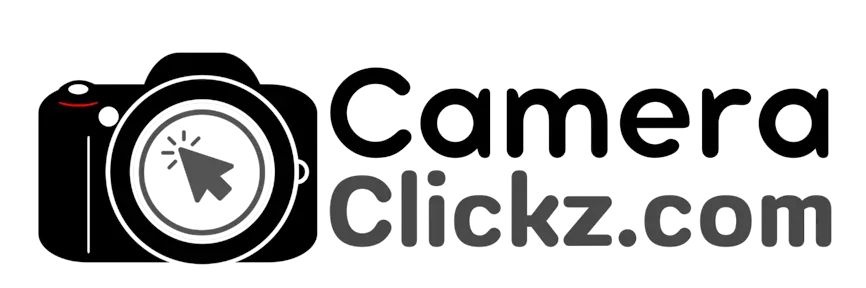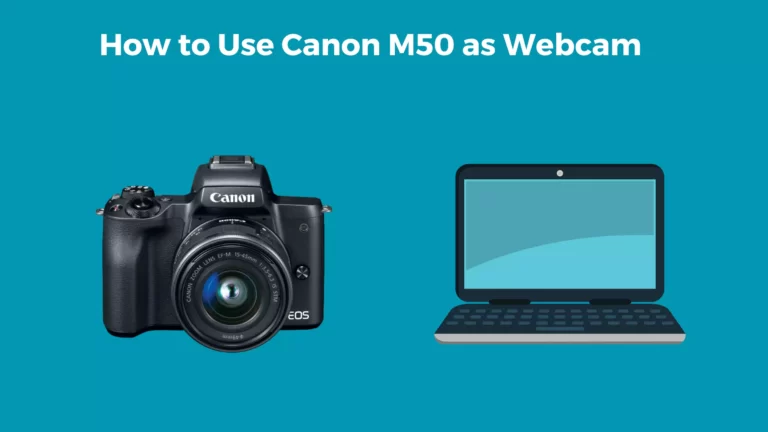How to Use Canon Rebel T7 as Webcam? (2023 Update)

Canon is among the renowned brands in the photography industry. Recently, this brand blew the minds of many by making it possible for their new models to be used as webcams and to introduce new free software for the same. This has increased the overall versatility of their cameras with added benefits.
What you will need to convert your camera into a webcam is the right USB, the Canon EOS Webcam Utility software installed, and a video conferencing app. The first step is to install the software on your PC as well as a compatible application. Then, connect the camera and PC via the USB cable. Once the application is launched, select the Canon EOS Webcam Utility as your video source and continue with your meeting.
This article is a guide on how you can use your Canon Rebel T7 camera as a webcam. Let’s get started.
How to Use Canon Rebel T7 as a Webcam in 2023?

Using digital cameras as webcams is the new trend. However, many are still skeptical about it. So, to clarify it for Canon Rebel T7 owners, yes you can use this camera as a webcam. And the process is easy as well. Essentially, you need the right software, the right USB cable, and a compatible video conferencing app.
First off, we need to specify the right type of USB for successful operation. For this camera, the IFC-400PCU USB cable is recommended. Unluckily, this cable is not included in the package when you purchase a new camera, so you will have to buy it.
Next, is the software Canon EOS Webcam Utility– it is where all the magic happens. Ensure that you download the latest version of the software. This can be found on Canon’s support website where you are to scroll down to choose the model of the camera.
After you select Canon EOS Rebel T7, go to ‘Drivers and Downloads’ and then click on software. Choose your operating system and download the software. After it runs on your computer and the installation is complete, restart your computer.
Onto the video conferencing app. Depending on your PC, you can go for Microsoft Teams, Zoom, Skype, OBS, Hangouts, or YouTube Live for Windows or Monterey or Big Sur for Mac OS– these are often available for download online.
How to Set Up Your Rebel T7 for Webcam?
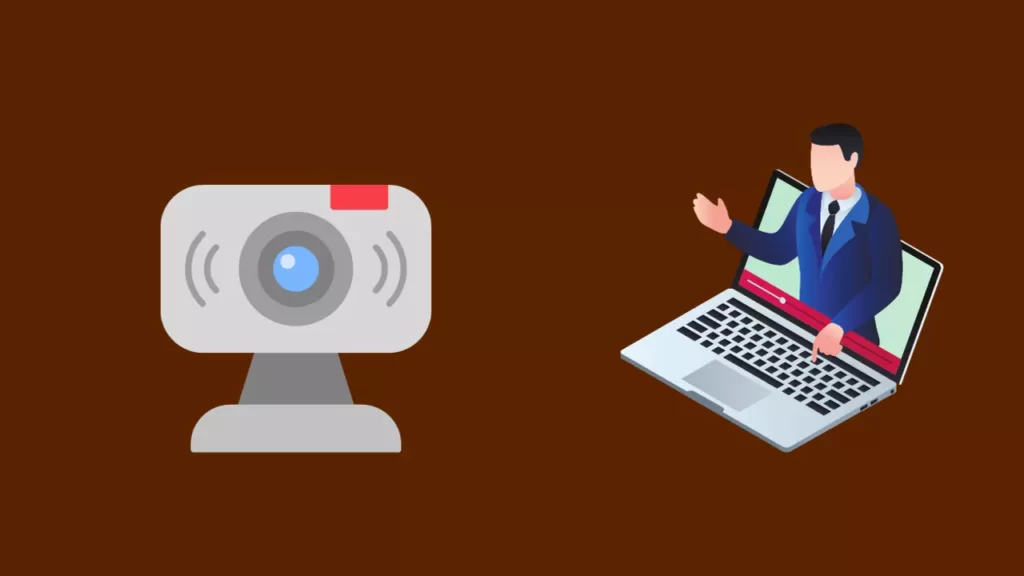
At this point, turn the camera on and change the settings to Movie mode. Continue adjusting the settings to attain the desired look. Then, connect it to your PC via the USB cable mentioned above.
From here, launch your preferred video conferencing app on your computer. Click on settings and look for EOS Webcam Utility on the list of options. Click on it to connect the video feed on your camera to that of the application. Now, you can go ahead and enjoy superb image and video quality on your calls and meetings.
What Are Some Things to Consider When Setting up the Rebel T7 as a Webcam?
The camera is to be set in a suitable location—ideally, it should be slightly below eye level. You can use a tripod or a stack of books to achieve this. An important thing to note is that the battery tends to degrade rapidly when capturing video.
Hence it is advisable to test the system’s battery life before starting. If the battery life is less than that of the duration of the conference, then you can use a dummy battery connected to an AC adapter.
FAQs
What are the common issues you are likely to encounter when using the EOS Webcam Utility software on Rebel T7?
Sometimes you may notice that the EOS Webcam Utility does not show in the list of options when using some of the compatible applications such as Skype or Zoom. If that is the case, turn the Wi-Fi off on your camera, as this tends to interfere with the software. Moreover, you may get an error message depicted by a USB with a red cross and this often implies that the Wi-Fi is on.
What are the system requirements to run the EOS Webcam utility software?
There are some minimum computer system requirements that need to be satisfied to successfully run Canon’s utility webcam software. For one, having Windows 10 (x64) or higher is recommended. Other specifications include 2GB or more RAM, medium 16-bit screen colors, a display resolution of 1024 x 768 or higher, and an Intel Pentium 1.6GHz or faster processor.
Conclusion
We all have technology to thank for the fact that we can use the Canon Rebel T7 camera as a high-quality webcam. You will only need the right USB, compatible software and application on your PC, and your camera, and then you are good to go. Follow the steps above and set up your camera as a webcam for your meetings and video calls.
You Can Also Read:
- How to Use Canon M50 as a Webcam
- How to Use Sony A6000 as Webcam
- How to Format SD Card on Sony A7iii
- How to Use Sony A6400 as Webcam
- How to Use Sony A7iii as a Webcam
- Canon R5 Mark ii (Release Date, Price & Specs) - December 20, 2023
- Sony 100 400 vs 200 600: Which Telephoto Lens is Right? - December 15, 2023
- Sony A1 II Camera (Release Date, Price & Specs) - November 30, 2023