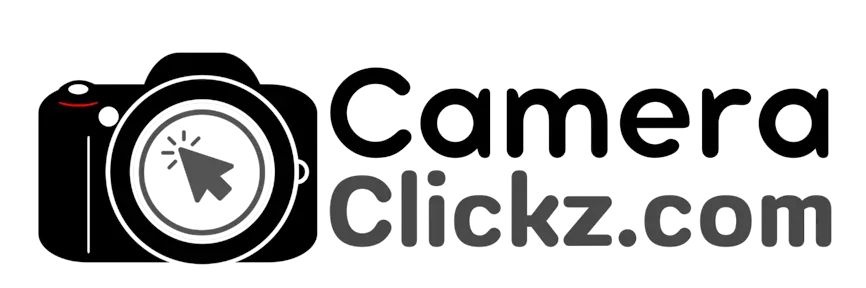How to Use Canon M50 as a Webcam (2023 Update)
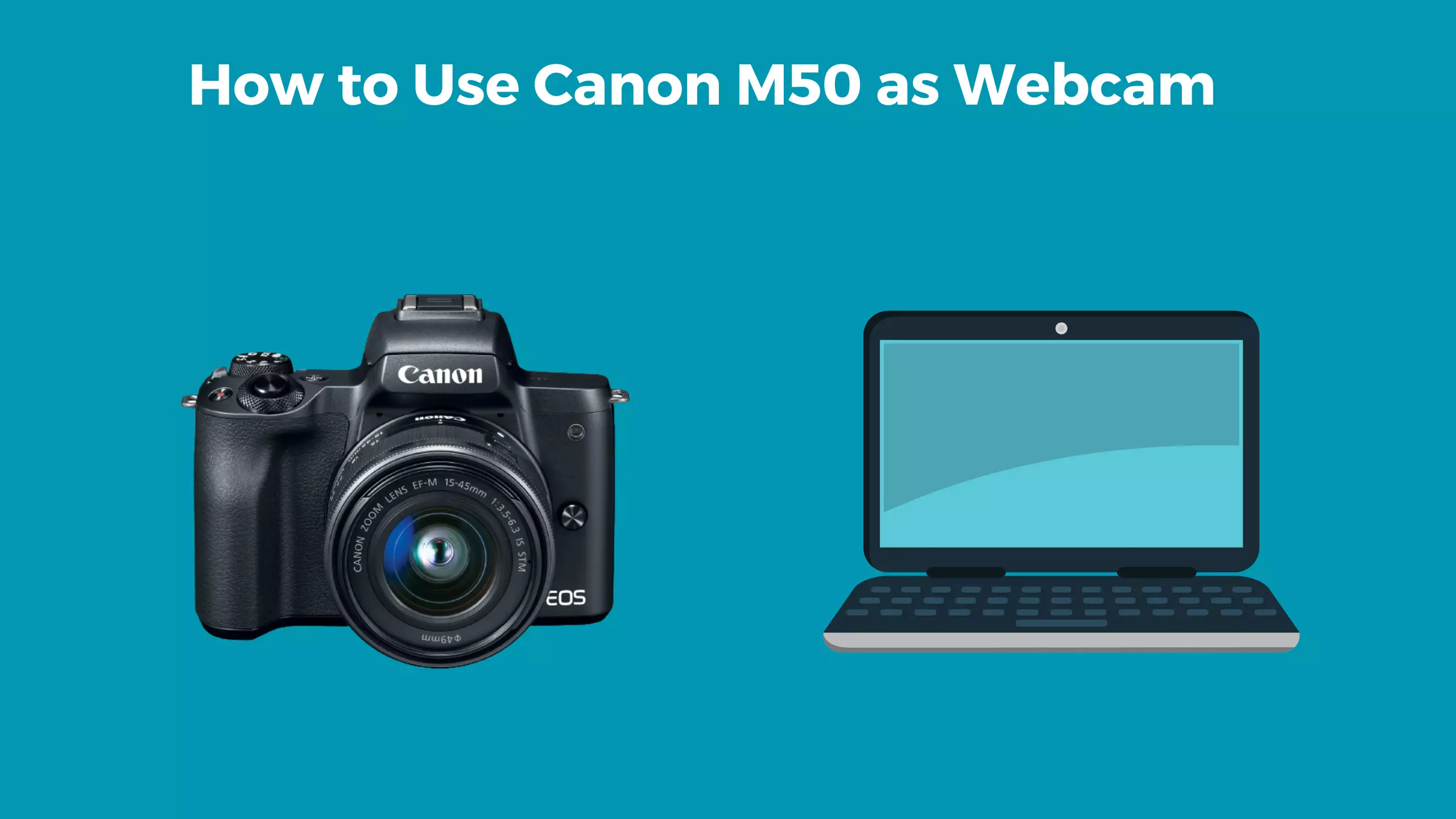
The Canon M50 is a great digital camera with many features and benefits. But with the introduction of the EOS Webcam Utility software, its utility increased as well. This means that you can also use this camera as a webcam in all your course tools and video conferencing applications.
The most important component when it comes to using the Canon M50 as a webcam is installing the Canon EOS Webcam utility. This software makes it possible to convert this camera to a webcam with the help of a USB cable. Connect your PC to your camera via the USB cable and set the camera to Movie mode. Then, launch the video conferencing app and choose the Canon EOS Webcam utility as the video source. Adjust your settings accordingly, set the camera up in a suitable location and that’s it.
In this article, we show you how to set up your Canon M50 so you can use it as your webcam
How to Use Canon M50 as a Webcam in 2023?

You need not struggle to know how to use the Canon M50 Mark II as a webcam. In fact, many people are skeptical about using it as one. Hence, we are here to confirm that you can use the Canon M50 Mark II as a webcam and to show you how to do it. You will need a few tools and some extra software. Below is the full detailed procedure.
First things first, to use the Canon M50 as a webcam, you need to have the right USB cable, a compatible video conferencing app such as Skype, OBS Studio, or Zoom, and the Canon EOS Webcam utility. The USB cable in question is the IFC-600PCU cable. This is the right USB for this purpose, but it is not always included in the package when you purchase a new Canon M50.
With the right USB cable in hand, ensure that you download the latest official Canon EOS webcam utility software. This software is available for download on Canon’s website. Once downloaded, follow the instructions until the installation is complete, and then restart your PC.
With that done, you are halfway there. The next thing is to turn your camera on and set it to movie mode. Adjust your settings accordingly to get the desired look. Then, connect the camera and computer using the USB cable.
After that, launch your preferred video conferencing application, be it Microsoft Teams, Skype, or Zoom. Look for the EOS webcam utility feed in the webcam app settings.
This connects the video feed from your camera to the live-streaming app. Now, you can enjoy good-quality images and videos for all your live-streaming needs.
FAQs
What is the purpose of Canon EOS Webcam utility software?
The EOS Webcam utility software for and by Canon is a free application that allows its users to convert their digital Canon cameras to webcams. It can run on both MacOS and Windows systems. With this utility, besides the webcam possibility, you get to enjoy other benefits such as resolution selection, autofocus, and frame rate. Users can access all these features whenever they are using the utility software.
What do I need to know about the Canon Webcam Utility?
The Canon Webcam Utility allows users to convert their camera to a webcam through high-end connections. Canon developed this utility to make it easy for users to increase the versatility of their Canon cameras. Canon camera models are consistently compatible with this app. A USB cable will be needed to make the connection.
What applications are compatible with the EOS webcam utility?
The compatibility varies with whether you are using Mac or Windows. For Windows, the following applications are compatible: Discord, Hangouts, Messenger, Hangouts Meet, Microsoft Teams, Skype, Zoom, YouTube Live, and OBS. For Mac, you can use 12 (Monterey), 10.15.7 (Catalina), and 11.6.8 (Big Sur). These may vary as well depending on the Mac OS version you are using.
Conclusion
The Canon M50 can be easily used as a webcam. But first, you need to understand the use as well as the usefulness of the Canon webcam utility. This software is vital whenever you want to set up this camera as a webcam. The setup is a breeze, and you will enjoy great video quality in all your video calls and meetings.
You Can Also Read:
- How to Use Canon Rebel T7 as Webcam
- How to Use Sony A6400 as Webcam
- How to Use Sony A7iii as a Webcam
- How to Use Sony A6000 as Webcam
- Why Is My Canon Camera Not Taking Pictures
- Canon R5 Mark ii (Release Date, Price & Specs) - December 20, 2023
- Sony 100 400 vs 200 600: Which Telephoto Lens is Right? - December 15, 2023
- Sony A1 II Camera (Release Date, Price & Specs) - November 30, 2023