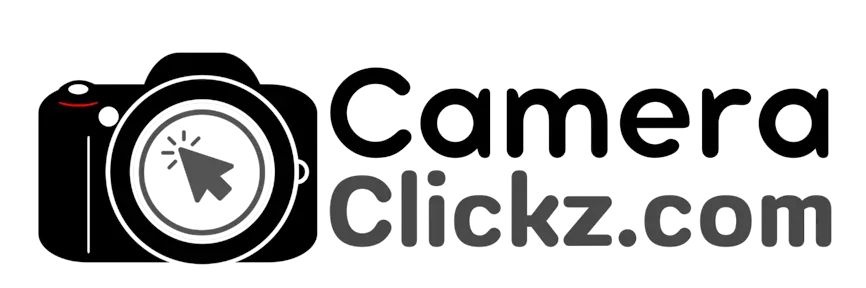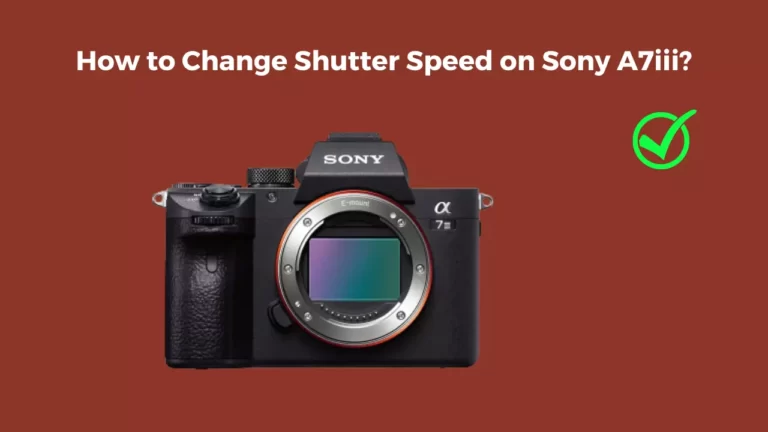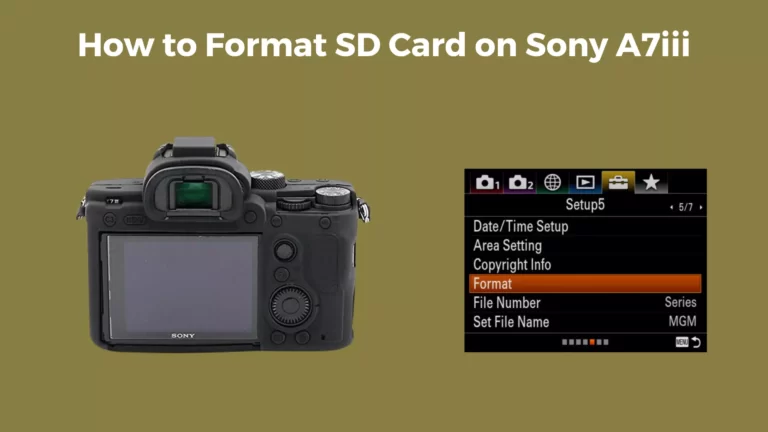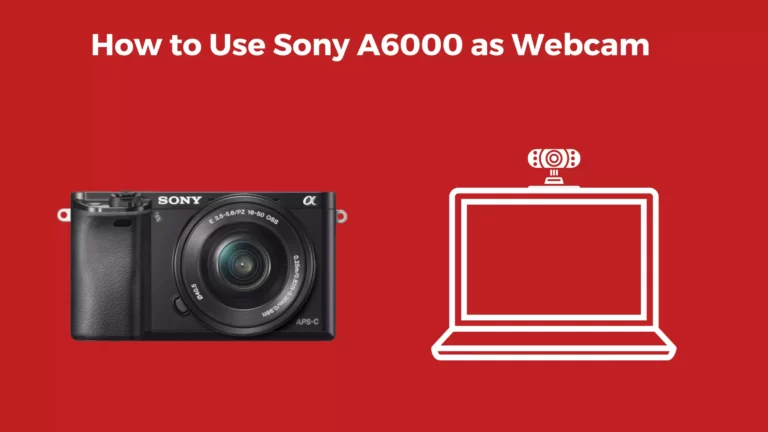How to Transfer Photos From Sony A6000 to iPhone: 2 Ways

The Sony A series cameras are a favorite for many. They come feature-packed with all that you may need to create unique photos. Sometimes you may want to post some of these photos on your socials, and the only way to go about it is by first transferring the photo to your iPhone. So, here’s how.
This can be done either over Wi-Fi or using a USB cable. The Wi-Fi process takes considerably longer time compared to the cable option. With the USB cable, you need to download the FoneTool app which is compatible with most IOS devices. Once you have connected your phone and camera to a computer, the rest should be easy with the application.
This article is a guide on how you can transfer photos from your Sony A6000 to your iPhone. Read on.
How to Transfer Photos From Sony A6000 to iPhone
The Sony camera product line is one of the most common go-tos for professionals and enthusiasts alike. You can always count on them for superb performance, continuous eye autofocus feature, and image stabilization, among other impressive features.
Sometimes, however, you may want some of the photos taken by the camera on your phone. This can be so that you do more editing before uploading them on your social media platforms. No need to worry as it is not a complicated process. There are two ways you can go about this; via a USB connection or Wi-Fi.
How to Transfer Photos From Sony A6000 to iPhone via Wi-Fi
If you are taking photos with a Sony camera with the Wi-Fi function, this method is applicable. To transfer these photos to your iPhone, you will need an app referred to as Imaging Edge Mobile. This method often varies with the camera model in question. For the Sony A6000, here is how you can transfer photos to an iPhone via Wi-Fi.
On your camera:
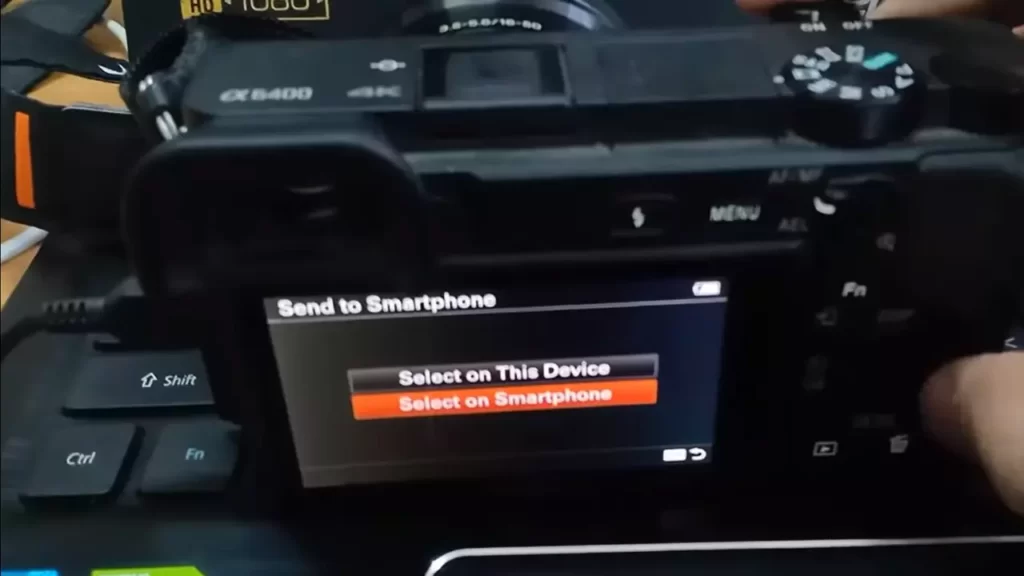
The first step is to display the photo(s) you intend to send. Then, press the Playback button. From here, select the menu and scroll to ‘send to smartphone’. Choose ‘select on this device’ to select the photo(s) you would wish to transfer to your iPhone. This prompts an SSID, password, and QR code to be displayed on the camera. This means that it is ready to be connected to your smartphone.
On your iPhone:
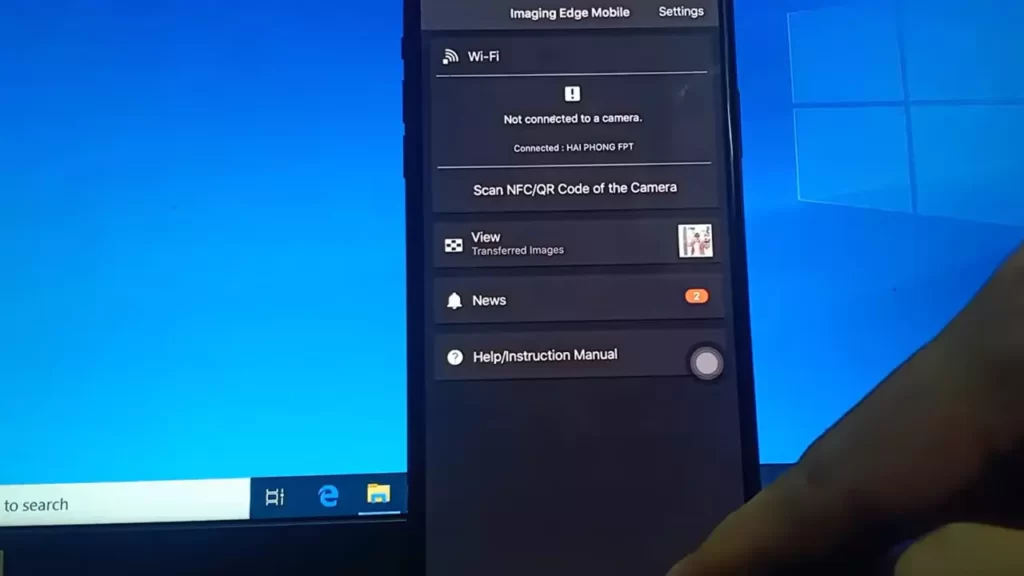
The Imaging Edge Mobile app is available for download on the App Store. Download it beforehand, install it, and run it on your iPhone.
Then, tap on ‘connect with a new camera’, scan the QR code, or connect to the SSID to connect your phone with the Sony A6000 camera. Wait until the connection is complete and then select the Sony A6000 camera from the camera list. Then, wait for the transfer process to take place.
If you do not see the Camera List option, then you may have to repeat the entire process every time you wish to transfer photos or videos from your Sony A6000 to your iPhone—it can be very time-consuming.
How to Transfer Photos From Sony A6000 to iPhone Using USB

Alternatively, if you want to spare yourself the complicated preparation before transfer, a better option is using a USB. This method also promises a quicker and more stable transfer process.
You should have a computer nearby, and preferably, use the FoneTool app. It has been reported to be among the best transfer apps for IOS devices for any transfer between Sony cameras to iPhone. On top of that, this simple method allows you to transfer 100 photos to your iPhone in a matter of seconds. It starts by downloading the FoneTool to your computer.
Turn on your Sony A6000 camera and locate the camera menu, to set the USB connection to Mass storage. From here, connect your Sony Camera and iPhone to the computer using a compatible USB cable. Once the FoneTool app has successfully launched, click PC to iPhone on its homepage.
Afterward, click on the + icon to open the folder on your Sony camera. Here, you can browse and select the images and videos you want to transfer. Alternatively, you can drag and drop these from the folder to the box.
Once you add all the videos and photos you want, click on Start Transfer to get the process running. Once finished, you can check the photos on your phone. FoneTool is perfectly compatible with iPhones, from 4 to 14, as well as iPods and iPads.
You may watch this video.
FAQs
What is the Move to IOS application?
The Move to IOS application is an Apple-developed software that helps other non-IOS users to easily switch to an IOS device. Its main purpose is to help you to transfer data from other devices to an IOS device. Hence, it can come in handy when you want to transfer photos from a camera to your iPhone. However, you will first need to transfer the photos from the camera to an Android, then from the Android to your iPhone using the app.
Conclusion
You can adopt one of the two methods above if you wish to transfer photos from your Sony A6000 to your iPhone. If you want to take the wireless route, then the Imaging Edge mobile app should come in handy. The FoneTool is known to make the process much easier. Hopefully, this guide helps answer any questions you have on the same.
You Can Also Read:
- How to Use Sony A6000 as Webcam
- How to Change Shutter Speed on Sony A6000
- How to Change Shutter Speed in Sony A6400
- How to Transfer Photos From Canon Camera to Phone
- How to Transfer Photos From Canon Camera to Computer
- Canon R5 Mark ii (Release Date, Price & Specs) - December 20, 2023
- Sony 100 400 vs 200 600: Which Telephoto Lens is Right? - December 15, 2023
- Sony A1 II Camera (Release Date, Price & Specs) - November 30, 2023