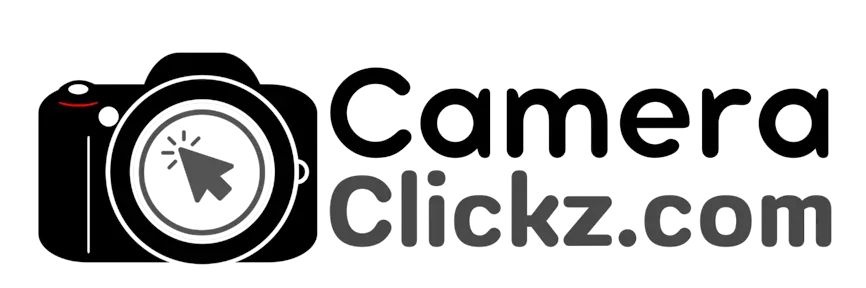How to Transfer Photos From Canon Camera to Phone?

With photography, at some points, you will need to transfer your shots from the camera to a phone or a computer for editing, printing, or sharing. Before, this was only possible through a tedious process that involves cables to the desired device. But not anymore.
Technological advancement has made things a lot easier, and this includes transferring photos from a Canon camera to your smartphone device. You are only required to download the Canon Camera Connect app.
Through this app, you can connect your Canon camera with your smartphone and this allows you to transfer any photos and videos from the camera to the phone and a lot more. This app has many functions that you can rely on to remotely operate and control some features of your camera.
This article delves deeper into the topic by discussing how you can use the app to transfer photos to your phone as well as some other functions that are made possible through the app. Read on.
How to Transfer Photos From a Canon Camera to Phone?

Nowadays, performing tasks such as transferring photos from a camera to a smartphone device has been made much easier. You can do away with cables and do so in the comfort of your smartphone. With the camera connect app, you can automatically transfer all images.
The camera connect app has made accessing and transferring of all the photos in the camera much easier. Before transferring any of the photos, you need to ensure that both the camera and your smartphone device are wirelessly connected (Wi-Fi or Bluetooth).
Ensure that you start the camera connect app on your phone. Once your device is successfully connected to the camera, you can select and transfer all the images you wish to your device. Select the photos from the list of photos that you wish to transfer and then click on save at the bottom right corner.
And not only can you transfer images from a camera to your phone, but you can also view the images from other Canon apps such as the Canon Print app for printing purposes. And not just photos, it is easy to transfer videos from your camera as well. You do not need to connect any cables, and you are spared from the fuss of streamlining your workflow—the movies are resized to facilitate easy sharing.
Once your camera and phone are paired successfully, you are free to check the images via your camera or smartphone screen, regardless of whether the camera power is off. The images transferred to your smartphone are at their original size or you can choose to resize them to immediately share them on your social media feeds.
Canon Connect app
The Canon Camera Connect app is an application that allows you to wirelessly connect a compatible Canon camera to your mobile devices. With this app, the possibilities are endless. This app not only allows remote shooting but you can also add GPS data to the images. Below are some of the main functions you will be able to perform in the comfort of your phone.
Shoot and record remotely
More often, you will realize that for shy wildlife, long exposure landscapes, and even for vlogging purposes, the remote control function goes a long way. It adds new creative options to your photography as well as videos.
With the app on your phone, you can watch the Live View from your device and view from a distance while adjusting many of the camera settings to suit your needs. Moreover, in studio settings, you can control flashes remotely using the ST-E10 Speedlite Transmitter.
For longer exposures while in Bulb mode, you can keep the vibrations away from the camera by remotely operating the shutter.
Accurate location information
Once your smartphone is connected to the Canon camera connect app, you can unlock your phone’s GPS function to allow you to map and record your journey, even if your camera does not have the GPS feature.
It is also possible to set the camera clock whenever you are traveling through different time zones.
Keep your camera up to date
New modifications come up when you least expect and it is impossible to keep up with them so that you ensure your camera is working optimally. The Canon camera connects app allows you to always stay up to date.
Ensure that you have the latest firmware for both your camera and lenses by receiving updates notifications directly to the app. You can go ahead and download and install the new camera firmware through your phone.
You do not need to go through a computer process or remove any cards. This will ensure that your camera is up to date with the latest firmware and give you the reassurance that you are not missing out on the latest features.
FAQs
Is it possible to geotag my shots through the app?
If your camera does not come with an in-built GPS, you can use the positioning data on your phone to add the required location information to your images. This facilitates for smart cataloging and captioning later.
Conclusion
Photographers need not worry anymore. Transferring photos from a Canon camera to a smartphone device has been made much easier. With the Canon camera connect app, you are good to go. Hopefully, this article will suffice if you had any doubts or questions on the same.
You Can Also Read:
- How to Transfer Photos From Canon Camera to Computer
- How Long Does a Canon Battery Take to Charge
- How Many Pictures Can a Disposable Camera Take
- Can You Charge a Canon Battery Without the Charger
- How to Charge a Camera Battery Without a Charger
- Canon R5 Mark ii (Release Date, Price & Specs) - December 20, 2023
- Sony 100 400 vs 200 600: Which Telephoto Lens is Right? - December 15, 2023
- Sony A1 II Camera (Release Date, Price & Specs) - November 30, 2023