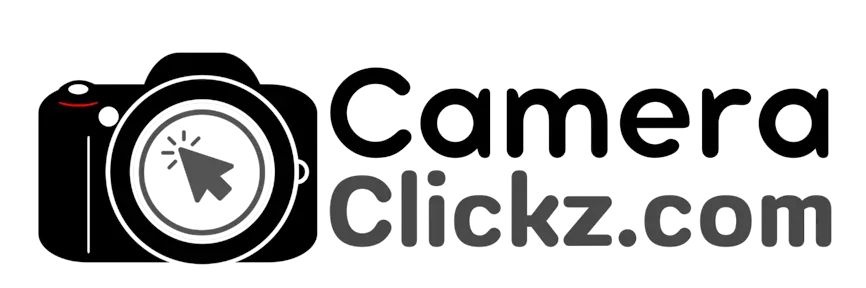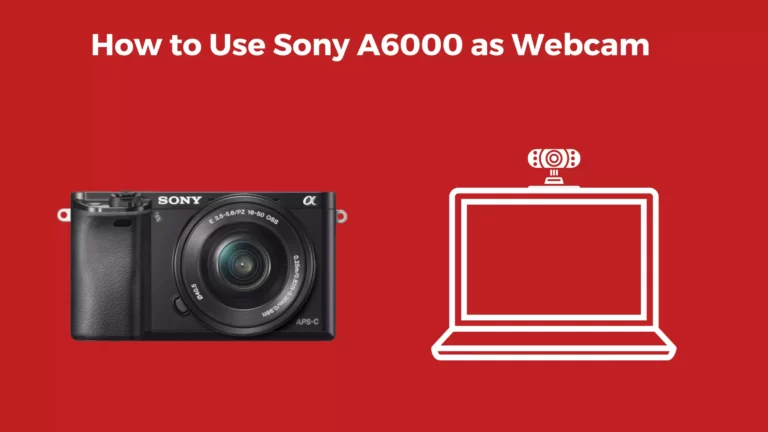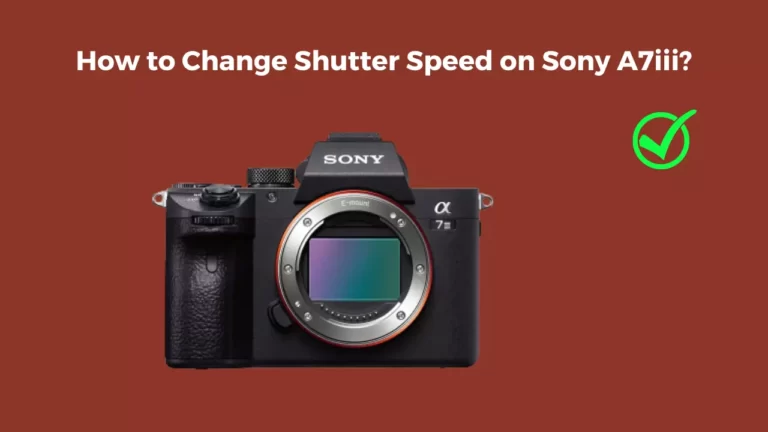How to Format SD Card on Sony A7iii?
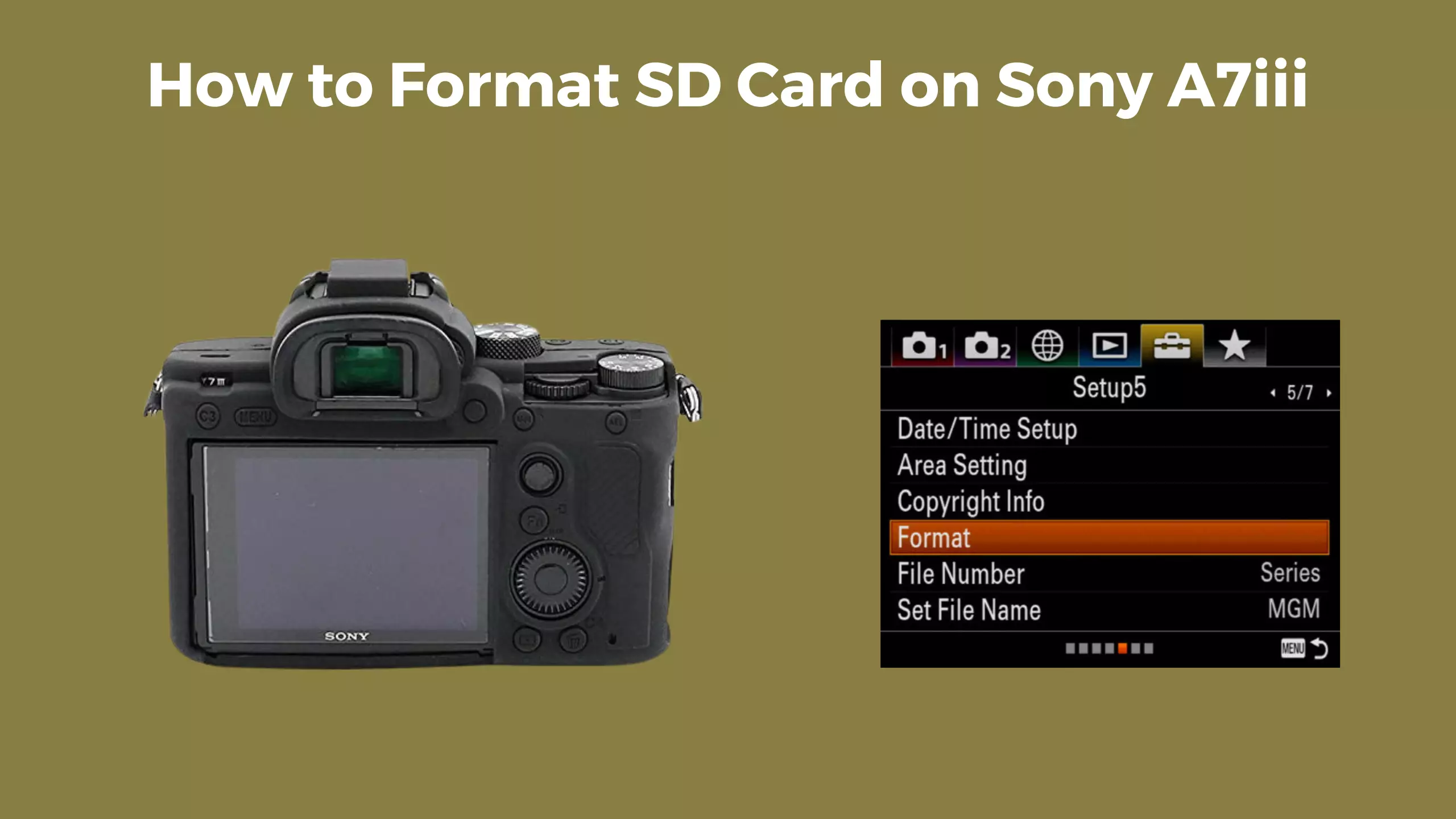
With cameras and the tendency to take plenty of photos, at some point, the storage will get full. Here, many people are often left wondering how to format their SD card to clear some space. Well, formatting the SD card on your Sony A7III is a simple process that only has a few steps to be followed.
To format your SD card, start by hitting the menu button located at the back of the camera. Then, go to Tab 5 represented by a suitcase icon, and then page 5. Here, click on Format and then choose the card to swipe. Once the card is selected, press enter. In a matter of seconds, the selected card will be completely wiped.
This article gives a more detailed step-wise procedure of how to format the SD card on your Sony A7III.
How to Format an SD Card on Sony A7iii?
If you are running out of space on your SD card, you might be pleased to know that there is a way to free up some room. This is done by formatting where you get to easily and quickly delete all the images on your Sony A7III.
Also, after you purchase a new SD card, you are advised to format it before using it on your camera. However, one important to keep in mind is that once formatted, the data is not recoverable, so proceed with caution. You can clear all previous videos and images.
Below is a detailed explanation of how you can go about it.
Step 1: Turn on the camera
The first step is to turn on the camera. From here, press the menu button that is at the back.
Step 2: Tab 5, page 5
After pressing the menu button, go to Tab 5, usually a suitcase icon, and then navigate to Page 5.
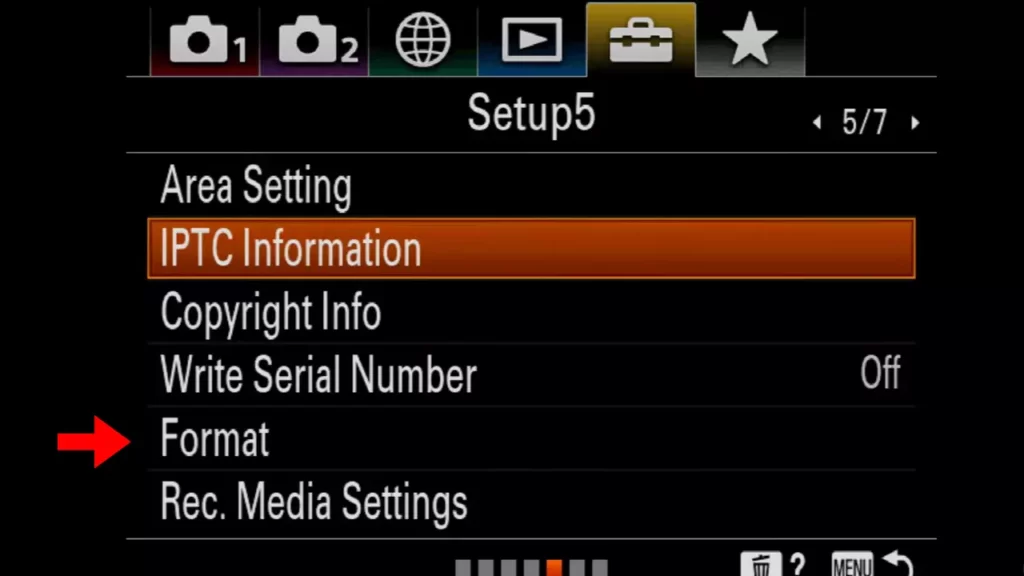
Step 3: Choose SD card
Here, you are required to scroll until you get Format, and then open it. At this point, you are allowed to select the card you are looking to format. Dual slot cameras have two SD cards, and you can only format one at a time.
If you have to wipe both cards, you are to repeat these steps. Usually, the card 1 slot is the default for recording images.
Step 4: Format the SD card
Once you have selected a card, press enter. The options are different for different cameras. others may prompt you to choose between Full format and Quick format. For Quick format, some data can still be recovered, but not in full format where the entire card is cleared. The process will take a few seconds before all data from the card is cleared.
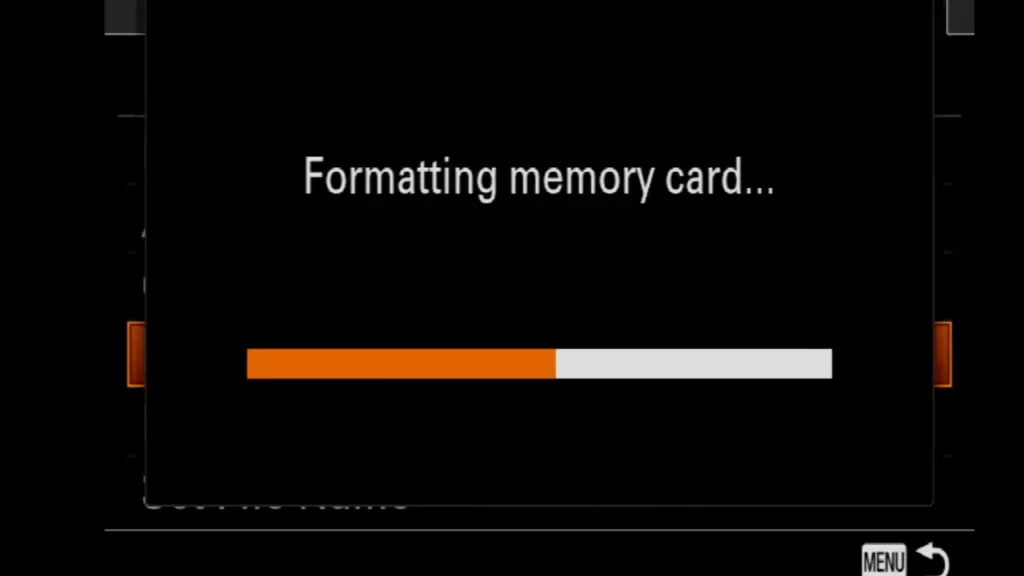
Step 5: Repeat steps for the other slot
If you also want to format the other SD slot, the same steps apply. And with that, you will have completed the formatting process.
You may watch this video as well.
FAQs
How many SD card slots does the Sony A7III have?
Some of the most recent mirrorless cameras, and in particular the A-series cameras, by Sony have two memory card slots. This gives you the freedom to set up your cards in different ways. For instance, in the A7III camera, you can have the camera write on both cards or use slot 2 to record a particular type of file. Typically, the first slot takes UHS-II cards, while slot 2 takes UHS-I cards.
What are some tips to remember when formatting an SD card?
Formatting is not a difficult process, but to make it easier, there are a few tips you could use. For one, to access the Format option quickly, you can add it to the My Menu. The SD card is not to be formatted from a computer but only from the camera so it does not malfunction. Also, if you do not intend to clear the entire card, it is possible to delete one image or a group of images.
What causes the error where you are unable to read the memory card?
There are several culprits for this error. For one, it could be that you have formatted the card from a computer hence the compatibility issues. Moreover, the formatting may have failed, the card could be damaged, or the pin connectors located at the back are dirty.
Conclusion
Once formatted, you can always reuse the SD card on your camera. Therefore, before you embark on any outdoor adventure trip or shooting gig, you can follow the steps outlined above to clear some space for your camera. You are now free to fill up your newly-formatted SD card with new memories. Ensure that you back them up before formatting them again.
You Can Also Read:
- How to Use Sony A7iii as a Webcam
- How to Change Shutter Speed on Sony A7iii
- How to Check Shutter Count on Sony A7iii
- How to Use Sony A6000 as Webcam
- How to Use Canon M50 as a Webcam
- Canon R5 Mark ii (Release Date, Price & Specs) - December 20, 2023
- Sony 100 400 vs 200 600: Which Telephoto Lens is Right? - December 15, 2023
- Sony A1 II Camera (Release Date, Price & Specs) - November 30, 2023